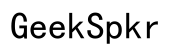How to Connect an External Hard Drive to Your iPhone
Introduction
Connecting an external hard drive to your iPhone can offer significant advantages, especially for those who need extra storage or wish to transfer large files. This guide will walk you through the entire process, from gathering the necessary equipment to troubleshooting common issues. Understanding this process can seem daunting, but with the right tools and steps, anyone can do it.

What You’ll Need
Before getting started, it's essential to gather all the necessary tools and equipment. Here’s a quick list:
- An external hard drive that is compatible with iOS devices.
- A Lightning to USB Camera Adapter or a USB-C to USB Adapter depending on your iPhone model.
- A power source for the hard drive, if required, as some drives need external power.
- A compatible file management app from the App Store, such as Files by Apple or a third-party app like FileBrowser.
Having these items ready will ensure a smooth and efficient connection process.

Step-by-Step Guide to Connecting
Now that you have everything prepared, follow these steps to connect your external hard drive to your iPhone.
Prepare Your Hard Drive
- Ensure your external hard drive is formatted in a file system supported by iOS, such as exFAT or FAT32.
- Backup any critical data on the drive as a precautionary measure.
- Plug in the external hard drive to a power source if it requires external power.
Connecting the Adapter
- Connect the Lightning to USB Camera Adapter (for older iPhones) or USB-C to USB Adapter (for newer models) to your iPhone.
- Attach your external hard drive to the adapter.
- Wait for a few seconds for your iPhone to recognize the connection.
Setting Up on iPhone
- Open the Files app or the file management app that you installed earlier.
- You should see your external hard drive listed under the 'Locations' section.
- Tap your external hard drive to access its contents.
Transferring Files
With your external hard drive now connected to your iPhone, you can start transferring files:
- Open the Files app and navigate to the files you want to transfer.
- Tap 'Select' in the top right corner and highlight the files you want to move.
- Tap 'Move' or 'Copy' at the bottom of the screen.
- Select the external hard drive as the destination folder.
- Confirm the transfer, and the files will be moved or copied to the hard drive.
Transferring large files or multiple files might take some time. Make sure your devices remain connected until the transfer is complete.
Common Issues and Troubleshooting
As with any tech process, you might encounter some problems. Here’s how to troubleshoot some of the most common issues:
Disk Not Recognized
- Restart your iPhone and reconnect the external hard drive.
- Check if your hard drive is properly formatted (exFAT or FAT32).
- Ensure the adapter and external hard drive are functioning properly by trying them on other devices.
File Compatibility Issues
- Ensure the files you wish to transfer are compatible with iOS-supported formats.
- Use third-party apps that support a wider range of file formats.
Other Common Issues and Fixes
- If the external drive keeps disconnecting, ensure it has enough power supply.
- Update your iPhone to the latest iOS version for better compatibility.
- If all else fails, consult the external hard drive’s manufacturer for further support.
Benefits of Using an External Hard Drive with iPhone
Using an external hard drive with your iPhone offers expanded storage without cloud storage fees, faster file transfers, and the ability to manage and backup data offline, ensuring your important files are always within reach.
Conclusion
Connecting an external hard drive to your iPhone is straightforward with the right tools and steps. This guide provides the knowledge to expand your iPhone's storage and manage larger files efficiently. Happy transferring!
Frequently Asked Questions
Can I use any external hard drive with my iPhone?
Not all hard drives are compatible. Ensure the hard drive supports formats like exFAT and FAT32, and use the correct adapter.
What should I do if my iPhone doesn’t recognize the hard drive?
Restart your phone, check your adapter, ensure the drive's compatible, and attempt connecting on another device to rule out hardware issues.
Are there any file types that can’t be transferred between my iPhone and an external hard drive?
iOS supports most common file types, but some proprietary or obscure file formats may require third-party apps to manage transfers.